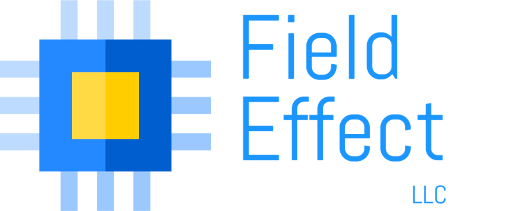Note: I use Debian as my normal distro, so all “recipes” will be in reference to that, unless otherwise noted. Most Debian “recipes” will also work in Ubuntu.
Create a large file for a disk image quickly
The key is the seek parameter to dd. This allows you to quickly seek to the end of the file.
This command quickly creates a 2GB image:
dd if=/dev/zero of=file.img bs=512 count=0 seek=$((63*245*255))
Another way would be:
dd if=/dev/zero of=file.img bs=1 count=0 seek=2G
These methods create what people refer to as a file having “holes” in it. The physical file is not truly as large as is reported by ls -l. This is similar to files used by a virtual machine that “grow” as they are used. Files with “holes” are only supported on certain file systems, ext3 and 4 being two of them (that I know of).
Associate a flat file with a loop device and mount it
You can normally mount a flat file with:
mount -o loop ./file.img /mnt/<mountpoint>
Where <mountpoint> is the name of an empty folder under /mnt.
This assumes that the file itself is a “partition”. If not, you can use -o loop,offset=N to offset to the start of the partition on the volume.
However, I like to use the /dev/loop devices to mount flat files, because you can access them more like physical disks:
losetup /dev/loop0 /path/to/file.img mount /dev/loop0 /mnt/<mountpoint> .. or .. cfdisk /dev/loop0 to partition the disk like a physical disk volume.
use losetup -d /dev/loop0 to dissociate the loop0 (or loopN) with the file.
use kpartx to map partitions to dev; (i.e. /dev/loop0p1, /dev/loop0p2)
modprobe dm-mod kpartx -a -v file.img mkfs.msdos /dev/mapper/loop0p1 #(or whatever)
If you don’t have the dm-mod driver or can’t use kpartx for some reason, you can always use the following:
shell:~# fdisk -lu test.img Disk test.img: 104 MB, 104857600 bytes 255 heads, 63 sectors/track, 12 cylinders, total 204800 sectors Units = sectors of 1 * 512 = 512 bytes Sector size (logical/physical): 512 bytes / 512 bytes I/O size (minimum/optimal): 512 bytes / 512 bytes Disk identifier: 0x00000000 Device Boot Start End Blocks Id System test.img1 63 16064 8001 83 Linux test.img2 16065 32129 8032+ 83 Linux test.img3 32130 48194 8032+ 83 Linux shell:~# mount -o offset=$((512*32130)) test.img mnt
Note that the number of bytes per sector is 512, units are displayed in sectors, and the starting sector offset of the third partition is 32130. Hence I used offset=$((512*32130)). You can mount the other two partitions on this disk by using $((512*63)) or $((512*16065)), respectively.
Getting Debian working on Beagleboard
Nightly built debian kernels here.
Install-me.sh script (i.e. here), generated for each kernel, has code on installing kernel.
Key point — for kernels >= 2.6.36, need to use ttyO2 to refer to Beagleboard Rev C4’s serial port.
Install unstable packages with apt-get
apt-get install package/unstable
Downgrade a package
-
Make sure a lower package is available. Run apt-cache showpkg <pkgname>>. Towards the end of the output look for something similar to the following:
Provides: 3.12.11-3 - 3.12.8-1+squeeze1 -
-
Now, downgrade using:
aptitude install <pkgname>=3.12.8-1+squeeze1 ## (or whatever version number is lower).
- You may be asked to replace certain other packages that depend on the one you are downgrading. Aptitude should come up with several solutions, and you can choose to accept/reject the current one by specifying Y/n/q.
Download and untar a file together on the fly
Recently, I wanted to download the source code for Google Chromium web browser, but didn’t want to download and then untar; since it was so huge I didn’t want both the tar and the untarred source on my disk. Remembering that a tar file is sequential (that’s the nature of tapes), I learned how to download and untar simultaneously:
wget -qO- http://chromium-browser-source.commondatastorage.googleapis.com/chromium.r102647.tgz | tar xz
HERE IS Documents
You can specify a document’s contents directly on the command line using Bash/sh.
cat > file.txt <<EOF Line One Line Two Line Three EOF
Below example ripped directly from here:
This is very useful because variables are evaluated during this operation. Here is a way to transfer a file using ftp from a shell script:
# Usage: # ftpfile machine file # set -x SOURCE=$1 FILE=$2 BFILE=`basename $FILE` ftp -n $SOURCE <<EndFTP ascii user anonymous $USER@`hostname` get $FILE /tmp/$BFILE EndFTP
Trouble connecting to XRDP
This hint helped me.
In essence, I was out of X sessions for whatever reason. They weren’t being cleaned up.
/etc/init.d/xrdp stop cd /tmp/.X11-unix rm -rf * cd /tmp ls -a | grep lock #Should show a bunch of .X##-lock files. rm -rf .X*-lock
Adding includes or library paths to a “configure” script for compiling
I had a user account on a system and couldn’t install libraries for a compiliation. So, how do you specify a path for other libraries?
I struggled with this for a while and finally found the answer here.
env CFLAGS="-I/path/to/libs/root/usr/include -I/path/to/libs/root/usr/lib/glib-2.0/include -I/path/to/libs/root/usr/include/glib-2.0" LDFLAGS="-L/path/to/libs/root/usr/lib -L/path/to/libs/root/lib -lglib-2.0" make 2>&1 | tee out.txt
Note that -I and -L are specified multiple times for multiple folders. Also, if you want to specify that that particular version of glib-2.0 is used, then you need to specify -lglib-2.0 after the library folder declaration.
It also works if you export those two variables. Not sure why I never tried that before, since I knew about the CFLAGS and LDFLAGS variables that are present in most configure scripts:
export CFLAGS="-I/path/to/libs/root/usr/include -I/path/to/libs/root/usr/lib/glib-2.0/include -I/path/to/libs/root/usr/include/glib-2.0" export LDFLAGS="-L/path/to/libs/root/usr/lib -L/path/to/libs/root/lib -lglib-2.0"
Shell script to download and extract Debian packages into an alternate folder
This script will download Debian packages, along with their dependencies, and extract them into a folder. You need to set the environment variables at the top of the package to set your architecture, etc.
Shell script to rip a CD
Requires cdparanoia and lame packages installed.
Save the below text into a file called ripcd and call chmod +x ripcd.
To run script, call ripcd <optional track prefix>; where <optional track prefix> is a word to use before each track number.
ex: ripcd "The Orchestra" will rip tracks: “The Orchestra 001”, “The Orchestra 002”, etc.
#!/bin/bash
if [ "$1" = "" ]; then
OUTNAME="Track ";
else
OUTNAME="$1 ";
fi;
cdparanoia -sQ 2>&1 |
awk -F'.' '/[0-9]+/{print $1}' |
egrep '^(W)*[0-9]+' |
while read i; do
TRACKNO=000$i
LEN=${#TRACKNO};
TRACK=Track ${TRACKNO:$((LEN-3)):3};
echo "Ripping $OUTNAME$TRACK ...";
cdparanoia -q $i cdda.wav
echo "MP3 Encoding $OUTNAME$TRACK ...";
lame --quiet -b 256 cdda.wav "$OUTNAME$TRACK.mp3"
rm cdda.wav
done
Force the screen to blank
xset dpms force off
MVS Unix System Services (USS)
I decided to put this under Linux Hints and tips, so I could find again it easily; even though USS isn’t really Linux.
Access an MVS dataset from the USS shell
cat "//'DATASET.NAME.HERE'"
GREPping an MVS file in the USS shell
USS didn’t like grep abc "//'MVS.DATASET'", so this worked:
cat "//'MVS.DATASET'" | grep "LOOKFOR"
You can grep multiple patterns at once with the -e command. This is in contrast to Linux which uses -e to denote an “extended” regular expression. This was a stumbling block for me at first until I read the MAN page on OMVS.
cat "//'MVS.DATASET'" | grep -e"LOOKFOR1" -e"LOOKFOR2" -e"LOOKFOR3" > output_to_file.txt
Forking the above command into the background (using an ampersand at the end of the line) seemed to make it run faster. Or that may have just been my imagination. In either case I’ll probably do that again next time.
Note: you can use regular expressions with the grep command. So the following should work (theoretically, I’d think it would speed up this search, too, since grep should know how many characters from the beginning of the line we are looking for):
cat "//'MVS.DATASET'" | grep "^.....ABC" > output_to_file.txt
What is the best way to find a list of several strings within a large text file?
From here:
cat "//'MVS.DATASET'" | grep -F -f patterns.txt > output.txt
Where patterns.txt contains a newline-separated list of pattern expressions.
Debian Chroot
Socat
socat unix-listen:/dev/adbsock,fork exec:'/bin/bash -li',pty,setsid,stderr,sigint,sighup
Add the Ubuntu Keyring On a Debian System
From here:
wget http://archive.ubuntu.com/ubuntu/project/ubuntu-archive-keyring.gpg -O- | sudo apt-key add - sudo apt-key update sudo apt-key net-update
I used wget to download the ubuntu-archive-keyring.gpg file directly, and copied it to /usr/share/keyrings/ on my Debian system, so that I could validate Ubuntu packages for debootstrap (so that Debootstrap didn’t complain about unvalidated packages).
Debootstrap Ubuntu on Debian
Not much different than a regular Debian debootstrap, but putting here for future reference. List of Ubuntu Release Names. At the time of this writing, Trusty is the current Ubuntu release.
debootstrap --variant=buildd trusty . http://archive.ubuntu.com/ubuntu/
Disabling Services in a Chroot
From here:
Replacing /sbin/initctl with a symlink to /bin/true is a fairly standard way to disable services in a chroot.
Configure WLAN to use WPA Supplicant
From here:
auto wlan0
iface wlan0 inet dhcp
wpa-ssid mynetworkname
wpa-psk mysecretpassphrase
Copy an ISO image directly to a USB flash drive
For Debian
~# apt-get install -y genisoimage ~# geteltorito -o usbimage.img acdromordvdimage.iso ~# cat usbimage.img > /dev/sdX
Notes
Concise explanation of HERE IS documents
Using cp to copy a sequential data or PDS member into a z/OS UNIX file